Hide your tracks
Follow this link to see what browser you are using
Hide Your Searches:
To prevent others from seeing what sites you have been on, you can clear the ‘cache’ and history files after each time you have used your computer.
Be cautious about clearing all your cache and history files. If your abuser is comfortable with computers, and sees that you have cleared all the cache and history files on your computer, they might get angry or suspicious. If that is a possibility, it would be better for you to use a computer they cannot have access to – for example, at a library, a friend’s house, or at work.
Another option is to delete only specific sites from your cache and history files. If you are comfortable with computers, you may want to do this.
Clear Your Browser’s History
Internet Explorer
View your browsing history and delete specific sites
- In Internet Explorer, select the Favorites button.
- Select the History tab, and choose how you want to view your history by selecting a filter from the menu. To delete specific sites, right-select a site from any of these lists and then select Delete. Or, return to a page by selecting any site in the list.
Mozilla Firefox
1. Click the Library button, click History and then click Clear Recent History….
2. Select how much history you want to clear:
- Click the drop-down menu next to Time range to clear to choose how much of your history Firefox will clear.
- Next, click the arrow next to Details to select exactly what information will get cleared. Your choices are described in the What things are included in my history?.
3. Finally, click the Clear Now button. The window will close and the items you've selected will be cleared.
Google Chrome
Click the Chrome menu on the browser toolbar.
Select History
Select Clear browsing data
In the dialog that appears, select the checkboxes for the types of information that you want to remove
Use the menu at the top to select the amount of data that you want to delete. Select beginning of time to delete everything
Click Clear browsing data
Safari
From the Safari menu, click “Empty Cache”
When asked “Are you sure you want to empty the cache?”, click “Empty”
From the Safari menu, click “Preferences”
From the Security dialog box, click “Bookmarks”
Click “Show Cookies”
From the Cookie dialog box, click “Remove All”
Click “Done”